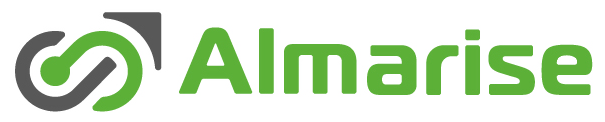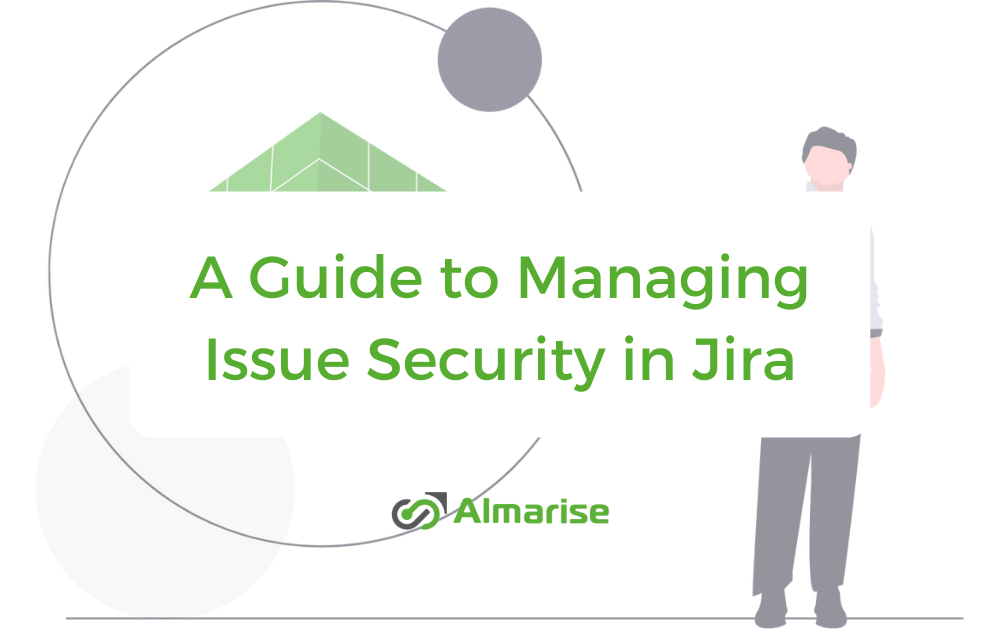Jira allows you to secure the issues by limiting their visibility to certain users, groups and roles. There is a possibility to set up several different security levels. Find out how to do it in this article.
To limit the issue visibility you need to create an issue security scheme. It is done by Jira Administrator. You can also assign an existing scheme to a project. If a project has an issue security scheme connected and enabled, users can toggle issue security settings. This can be of course done only if the user has „Set Issue Security” permission enabled.
It’s also possible to set up the security level automatically. One way to do it is to use Workflow PowerBox app offered by Almarise.

The next step is adding a standard Jira field „Security Level” to a screen. You can for example add it to the issue creation screen. This way, any user with „Set Issue Security” permission will be able to set the issue security level while creating the issue.
What are the Issue Security Levels?
While creating the Issue Security Scheme as a Jira Admin, we need to state its name.
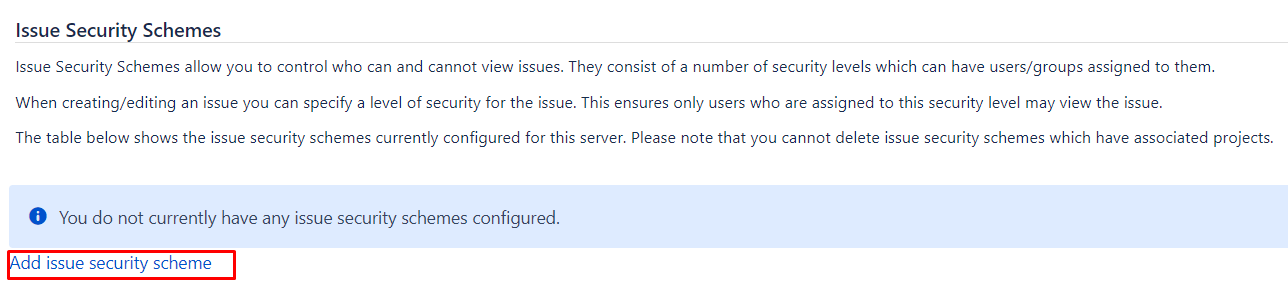
Afterward we can start creating the security levels.

For example, if we want only the Product Owner to see specific issues, we create a separate level called „Product Owner”, then we add the groups and roles that should see the issues (in accordance to our local Jira configuration).
Another example can be a situation, in which we want all issues to be seen by employees not working in the IT department.
Sample IT Security Level:
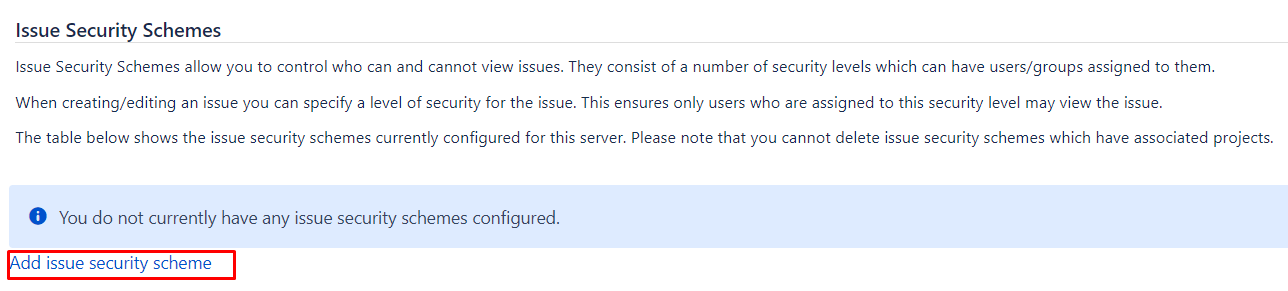
If there’s something you want to double-check, you can always have a look at the issue security level in the official Atlassian documentation.
Want to create workflows like a pro?
Check out our Workflow PowerBox App, the all-in-one workflow solution that makes Jira Admin’s life much easier.